Configuring the automatic expiration and deletion of shortened URLs
Auto link expiration and deletion duration will directly apply to all the previous and upcoming shorten URLs. If the user attempts to access the page after it expires or deletes it, you won't be able to view this link.
When you share any URL with anyone the link is forever with them unless you expire it or delete it manually. For instance, If you had shared the link of a business or company with an external vendor, they'll be able to access the file long after your business contract may have expired.
In such a situation, wouldn’t it be nice if you could set expiration dates while sharing links?
To set the configuration for the shortened link. Click on Settings to set the duration for URLs.
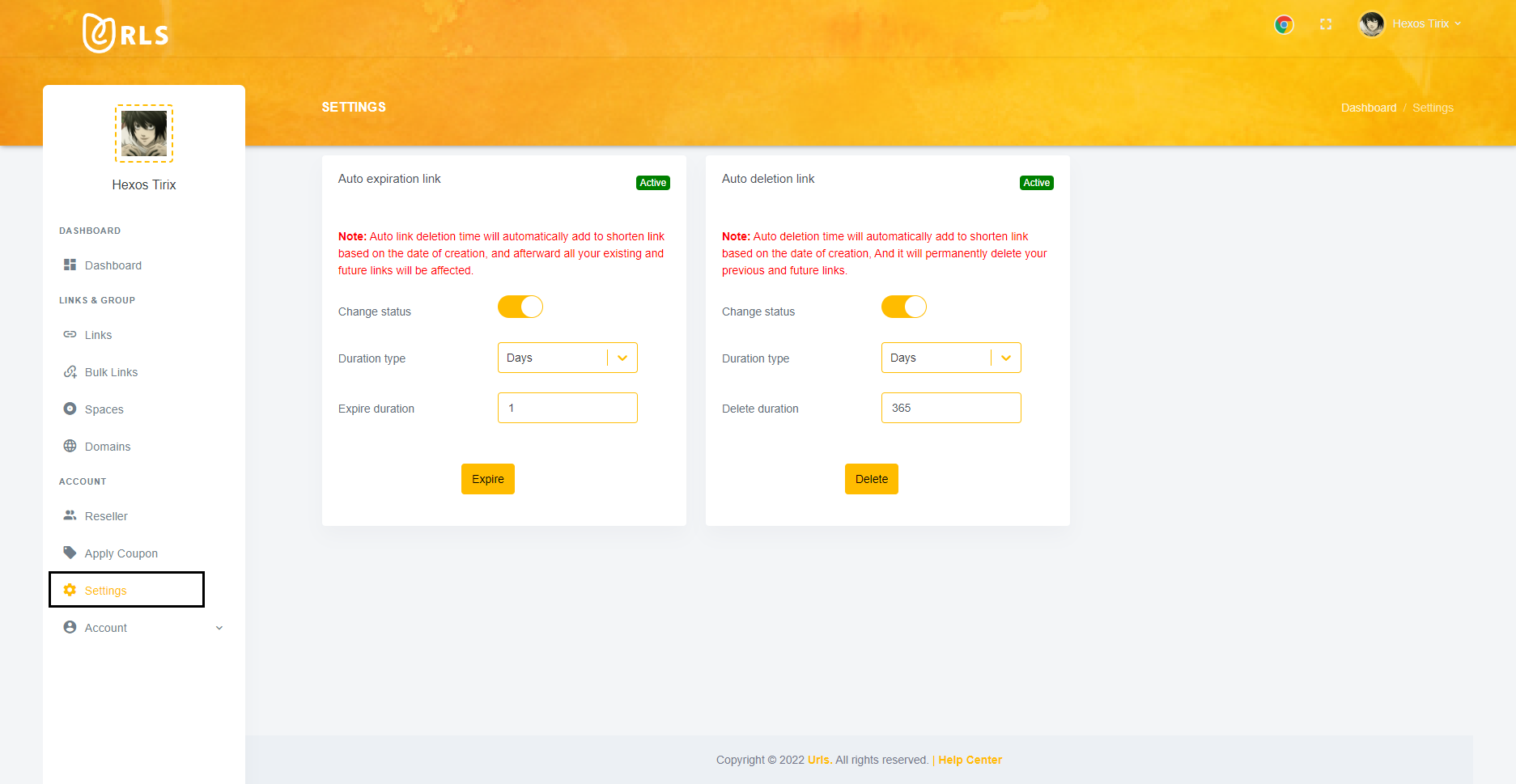
Thereafter, you'll be able to choose an option for status change, duration type, and expiration duration from the auto expiration link. Carefully read the note which is highlighted at the top for better understanding and then follow the procedure as directed.
Change Status: Switch the toggle ON if you want to set the duration or else turn it OFF.
Duration Type: You can select whether you want this option for days or for months.
Expire Duration: Select the numeric value you want for how often you will continue a countdown for shortened URL thereafter it will expire.
Now, click on Expire.
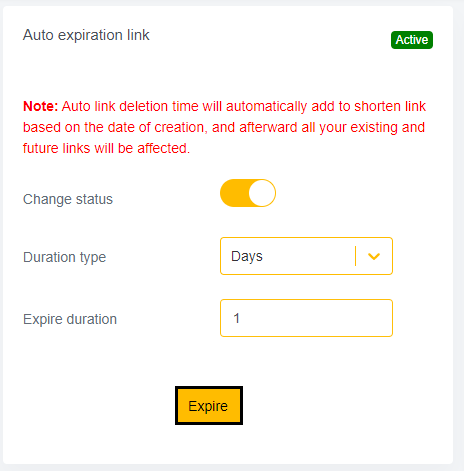
All settings in the resource are exactly identical to the auto-expire link. Change Status, Duration Type, and Delete Duration information have already been covered in the above section. Just set all the required details and click Delete.
For example, you can keep a file for, say 365 days. Access to that file will be automatically revoked after a brief time has passed.
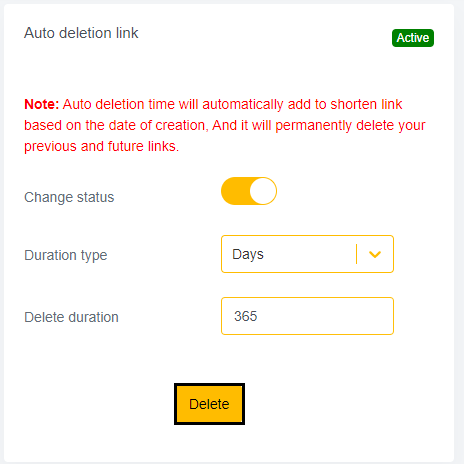
That's all you need to know about the settings. Now easily and securely share your links.
For additional assistance, visit this link to connect with our support team.