Manage your Link Spaces Flawlessly
Space is the name of your links folder through which you can easily identify the link type and use it quickly anywhere, anytime.
Make sure that you have already logged In to the URLS account and if you have not created an account, create one right here. While creating your account or in the log-in process if you find any issues, head over to our page to learn how to create an account or log in to it.
Now click on the Space option in the leftmost column. Afterward, To create the new space for your URLs click on Create in the top right corner.
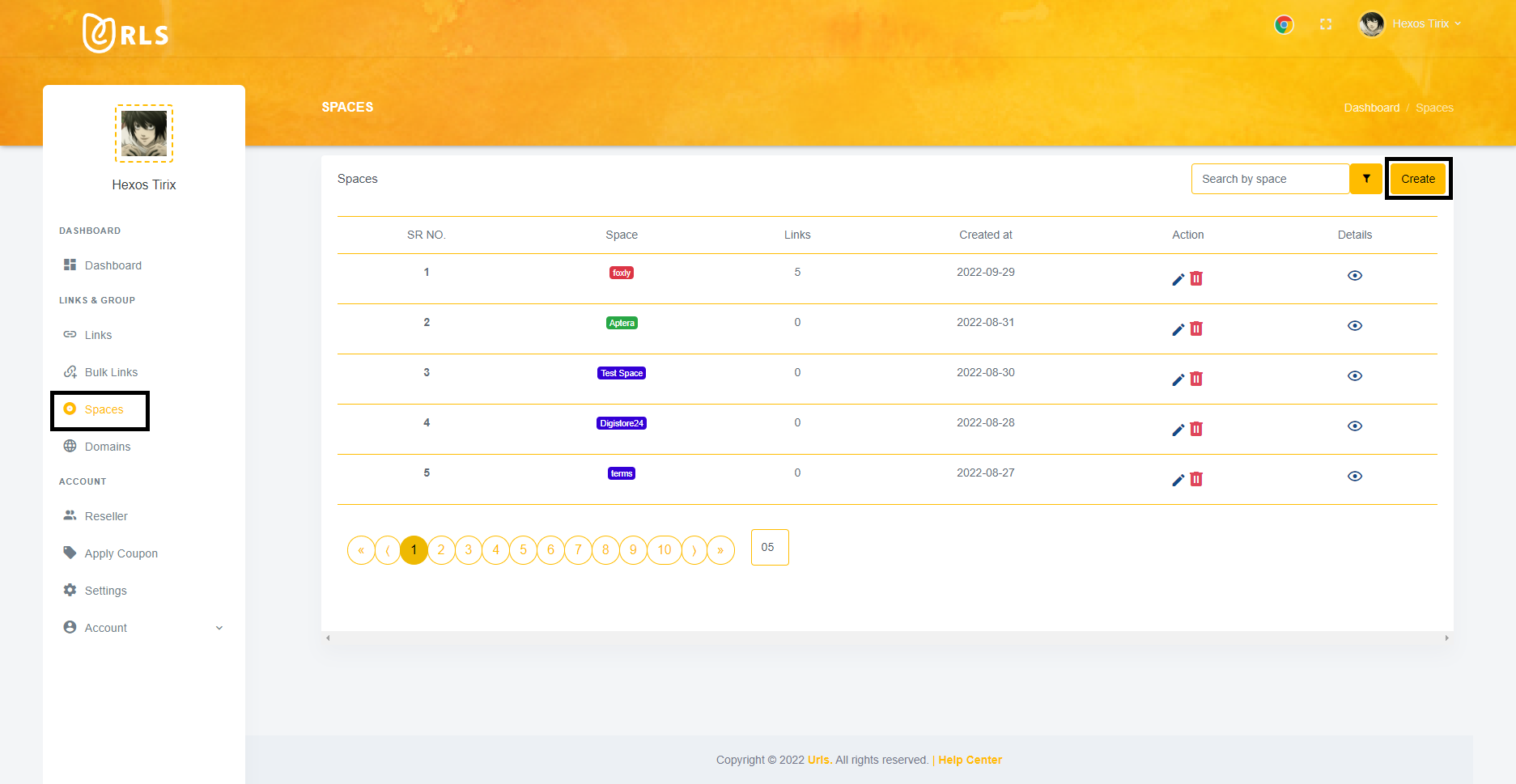
You can create a specific space name for your different links on the webpage by selecting an appropriate color palette. You then need to click on the Add button.
For an instance, an online seller collaborates with different companies for different products. At that time, the space name will help you to stay away from the mess of multiple shortened links. You find it quite easy to excess any URL.
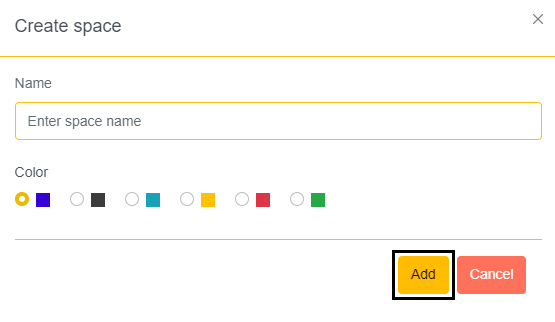
When you have created space, you can return to view details by clicking on an eye icon (👁️) for further changes.
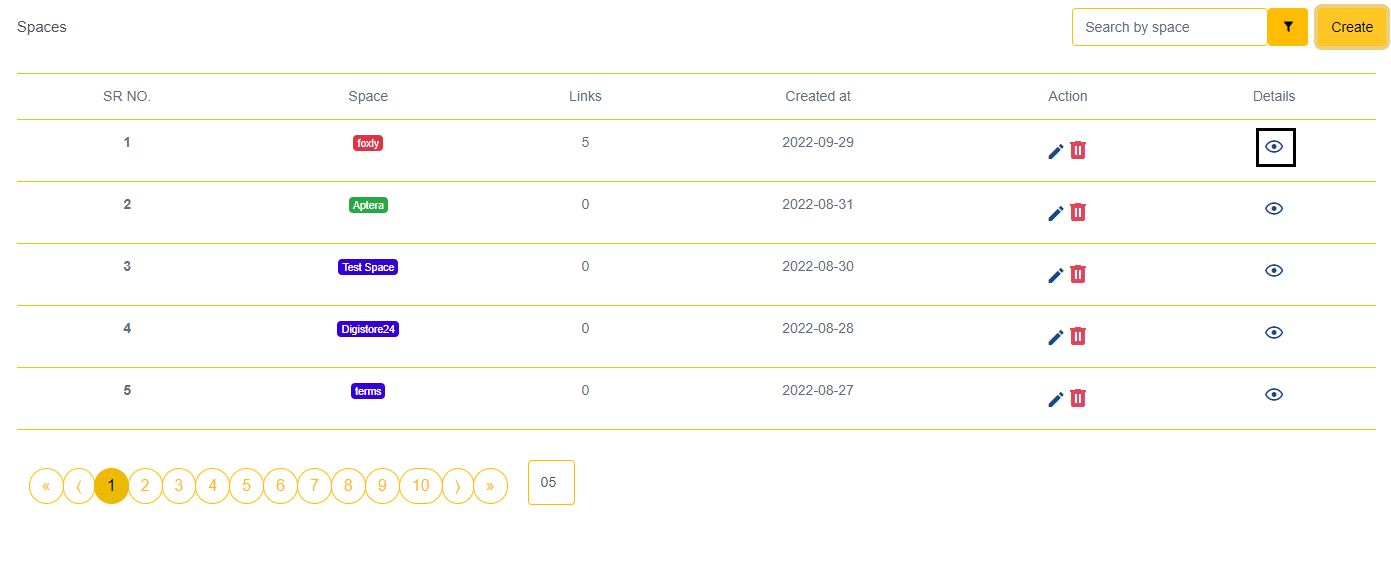
There will be two options for you i.e. Move to space & Change the link domain. Firstly, you can move your URLs to another space by clicking on Move to space.
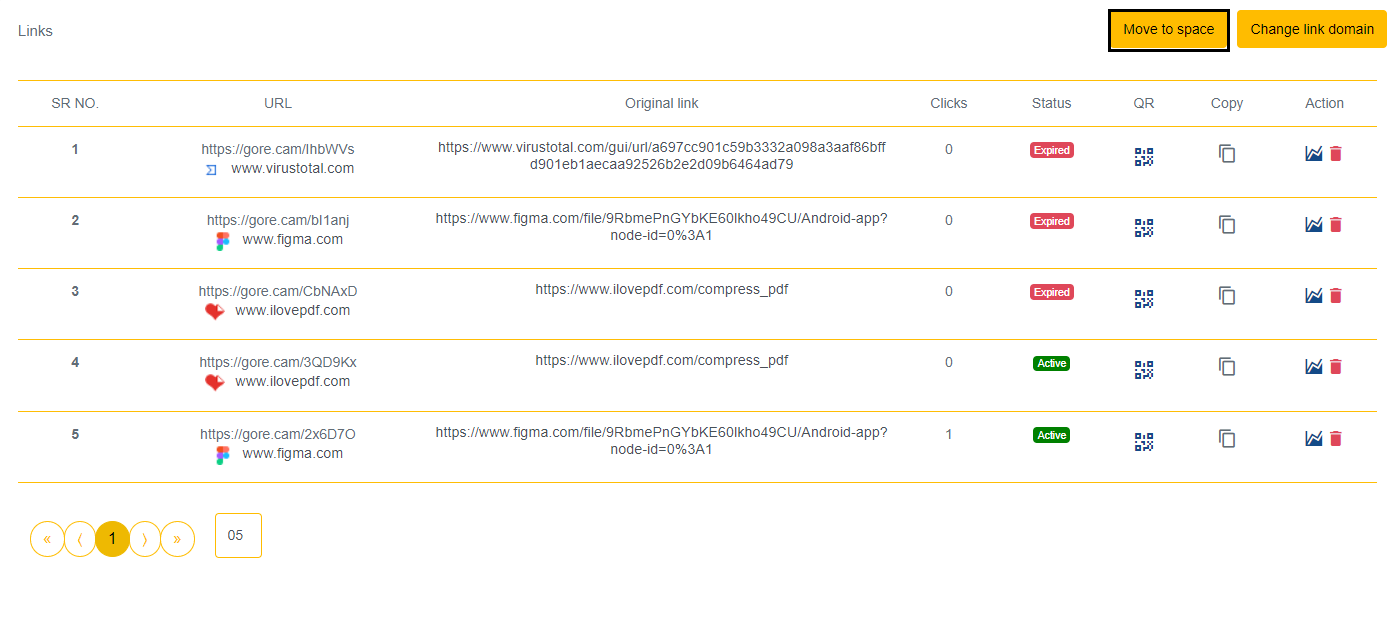
Now, choose the URL from the below-shown list and click on Select space for the particular links that you want to change the space.
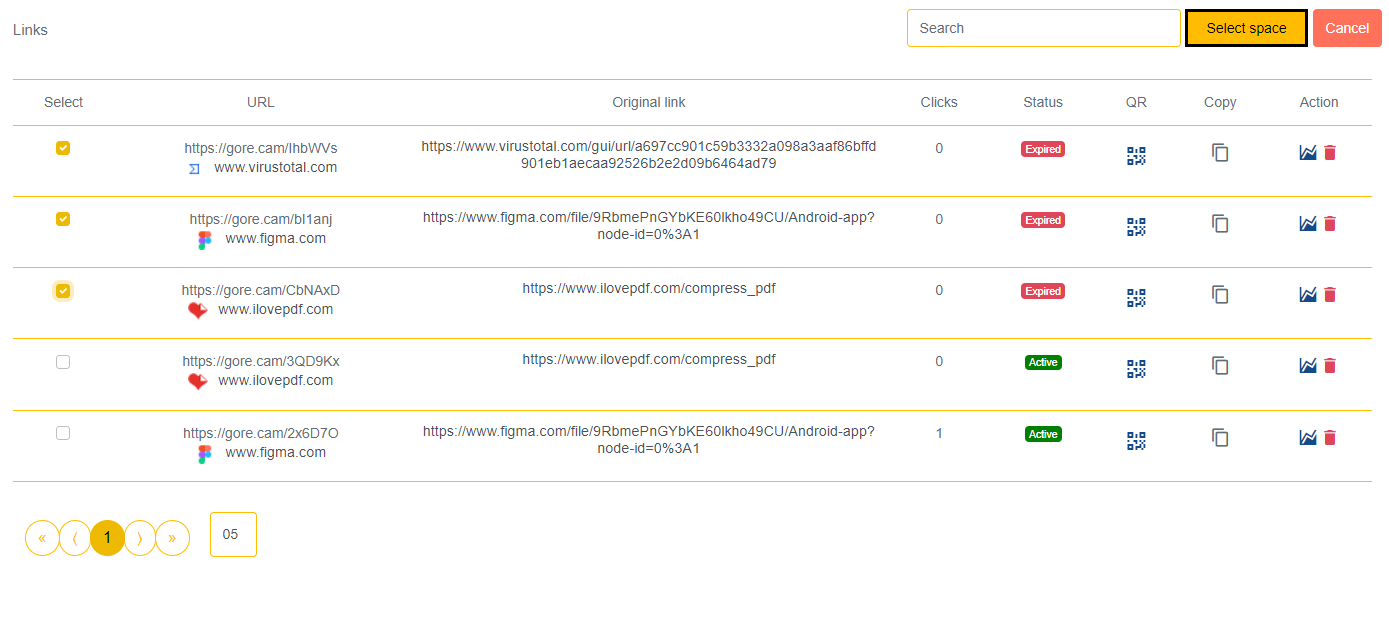
Select your desired space from the list where you want to move your URLs.
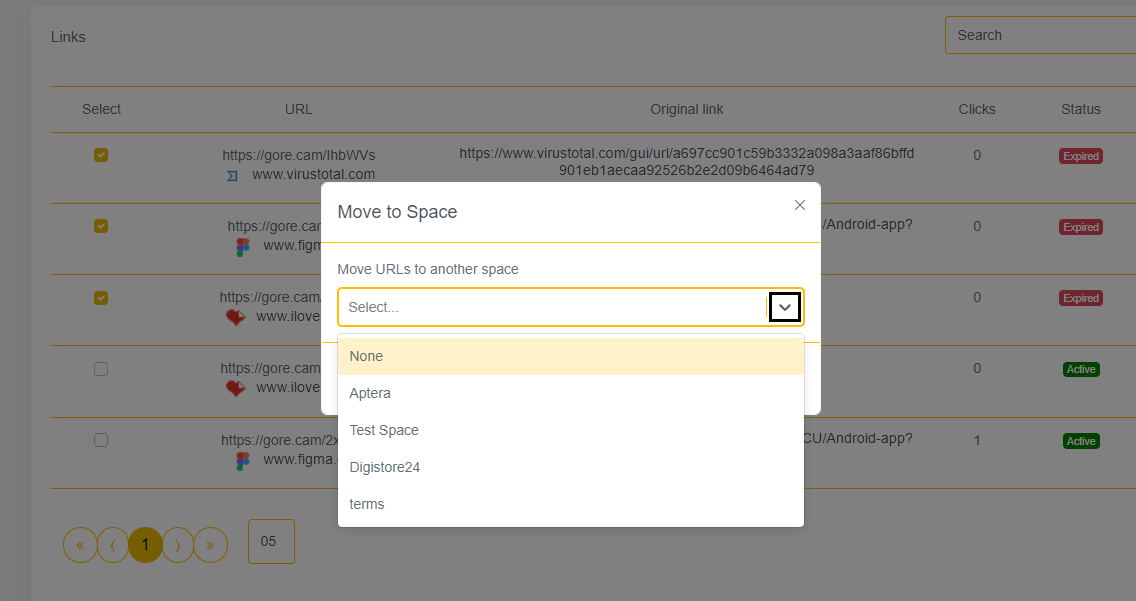
Finally moving by clicking on the Move your space will be changed.
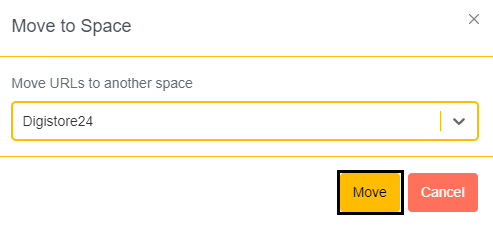
Heading towards the second option Change link domain. It will help you to change domains for any specific URLs or else for all shortened URLs.
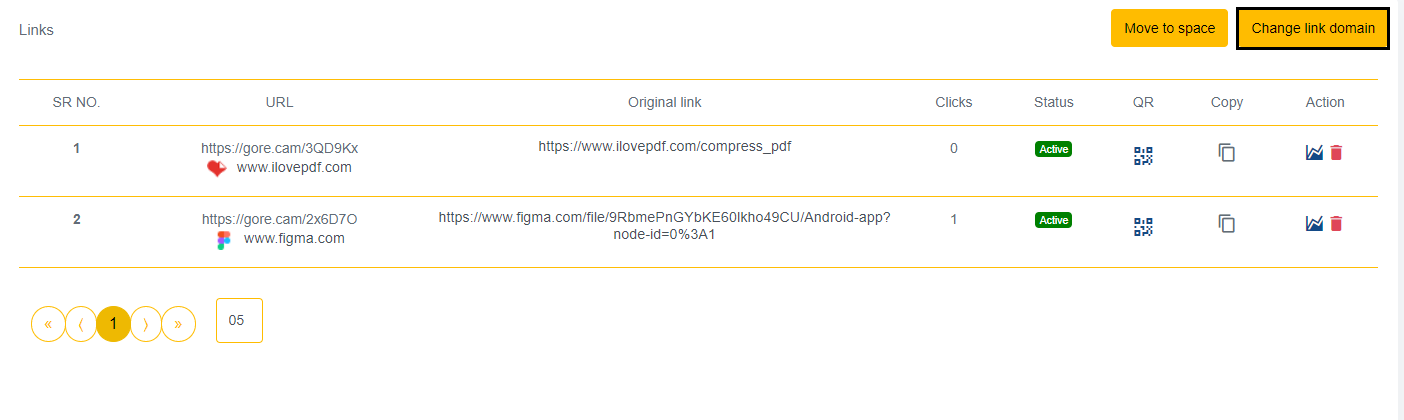
If you want Change the Domain Name for all URLs, then click on it and Select your desired domain from the dropdown list.
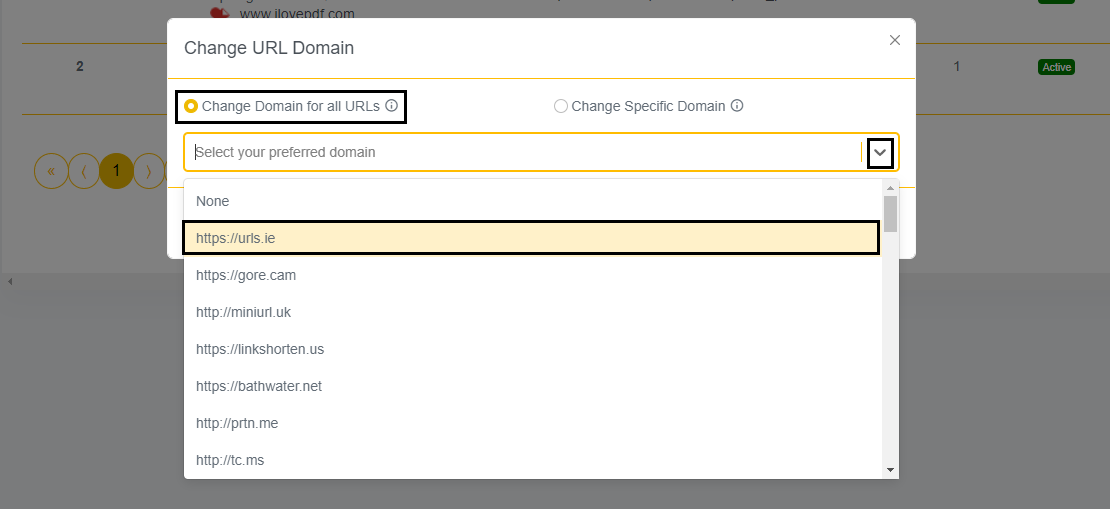
Now your links are ready with the changed domain, once you click on the Change button.
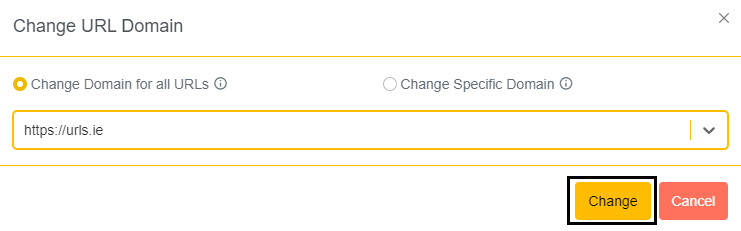
Thereafter, if you want to change any particular domain then click on the Change Specific Domain. It will show you two blank places to be filled. One s for the Domain you want to change and another for the domain you want to change into. At last, now click on the Change for the final output.
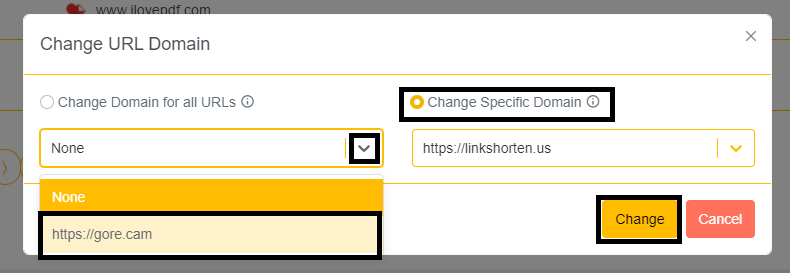
Here you can see the final result of a change in the domain from: http://foxly.sbs/MYk7xf to http://Testthree.com/MYk7xf
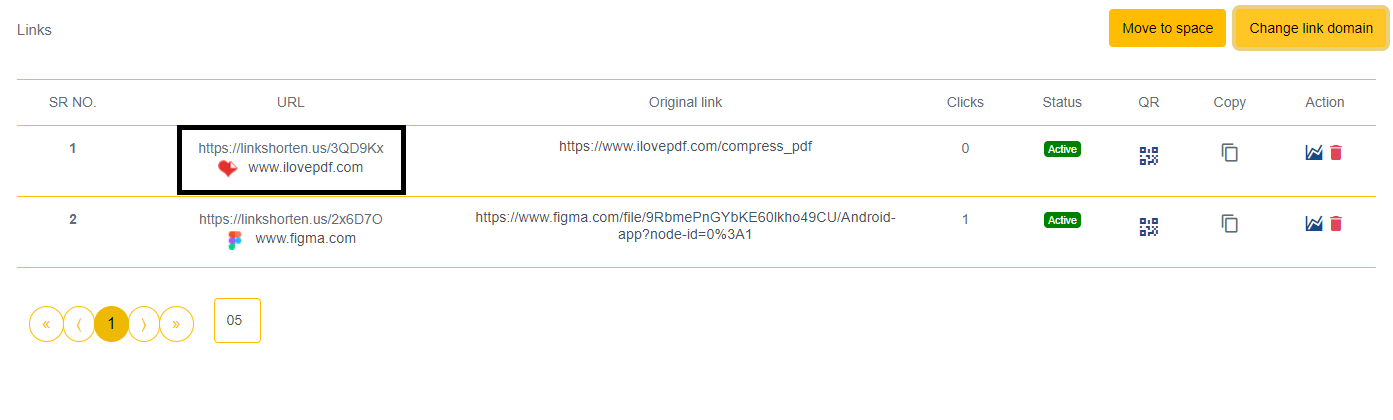
Hurray! Your space is now ready to use as a label for your URL.
If you are seeking help with the space function. You can connect with our support team and find solutions easily.